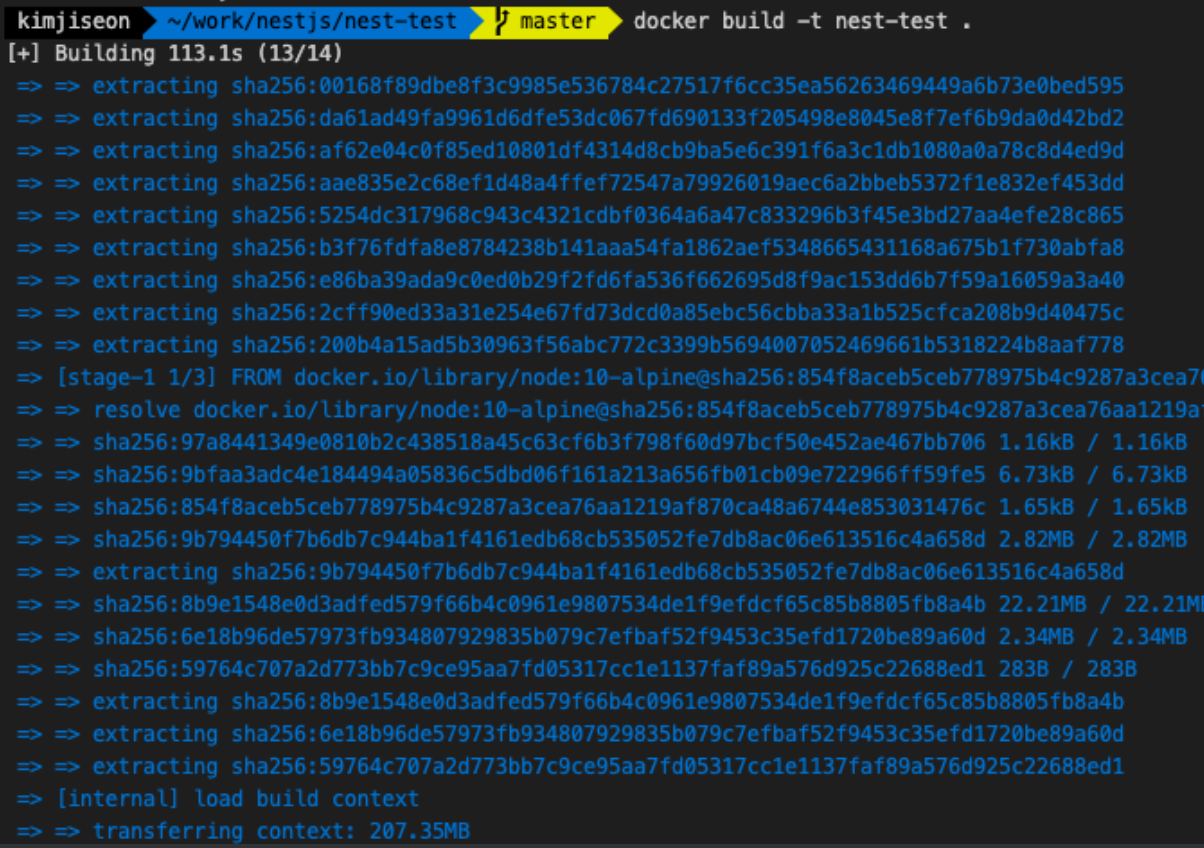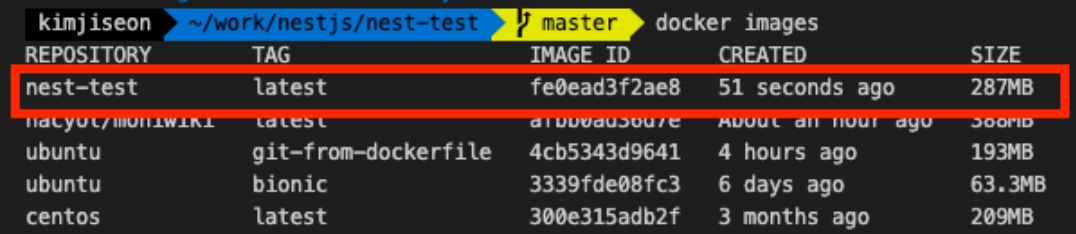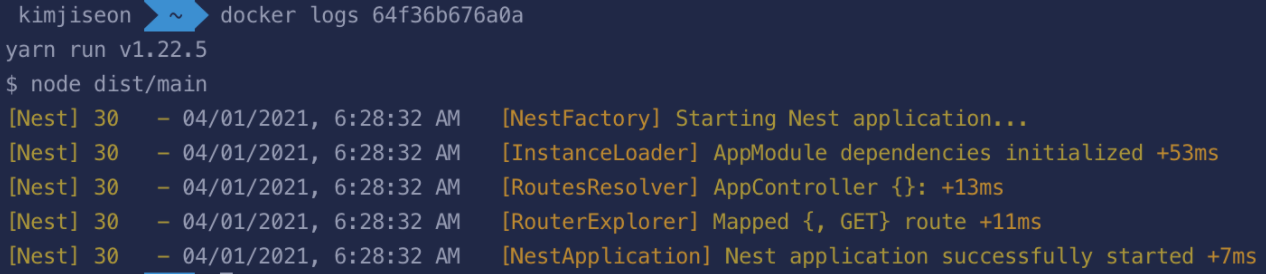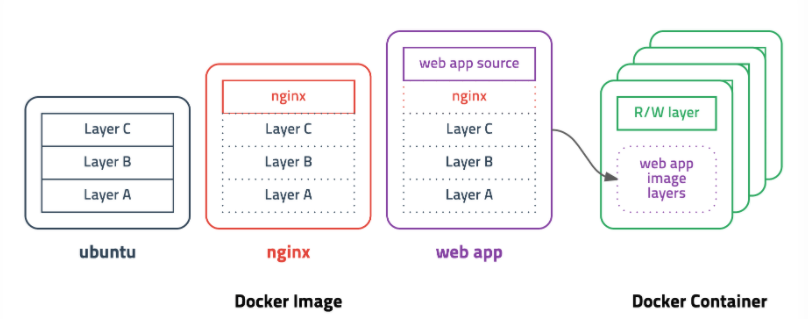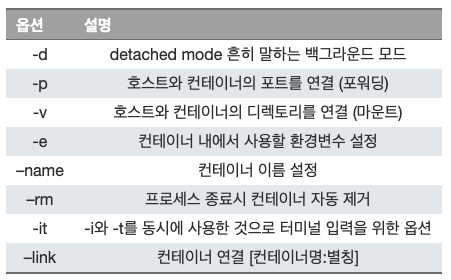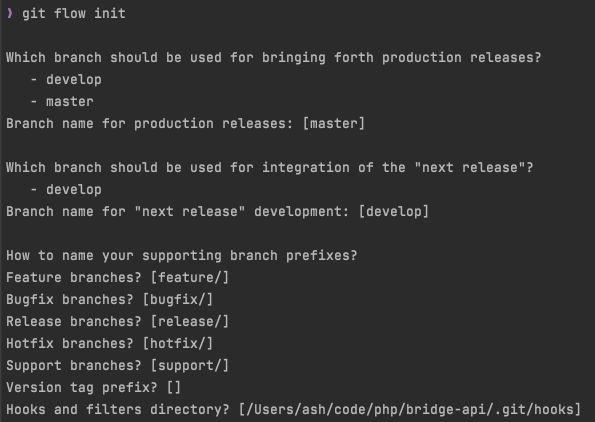package.json
- jest : 자바스크립트를 쉽게 테스팅하는 npm 패키지
- test:cov : 코드가 얼마나 테스팅됐는지 알려줍니다.
{
"test": "jest",
"test:watch": "jest --watch",
"test:cov": "jest --coverage",
"test:debug": "node --inspect-brk -r tsconfig-paths/register -r ts-node/register node_modules/.bin/jest --runInBand",
"test:e2e": "jest --config ./test/jest-e2e.json"
}
💡 새로 파일들을 생성하면 파일명 뒤에 .spec.ts 라고 붙은 파일들이 같이 생성되는데 그 파일들이 테스트를 포함한 파일입니다.
Nestjs에서는 jest 가. spec.ts 파일들을 찾아볼 수 있도록 설정되어있습니다.
- npm run test:cov
- 모든 .spec.ts 파일을 찾아서 몇 줄이 테스팅됐는지 알려줍니다.
- npm run test:watch
- 모든 테스트 파일들을 찾아서 거기서 무슨 일이 일어나는지 관찰합니다.
Unit Testing
- 서비스에서 분리된 유닛을 테스트한다.
- 모든 function 을 따로 테스트
ex) movie.service.ts > getAll() 함수 하나만 테스트하고 싶을 때 사용
e2e Testing (end-to-end)
- 모든 시스템을 테스팅한다.
ex) 이 페이지로 가면 특정 페이지가 나와야 하는 경우 사용
Jest
- 자바스크립트 테스팅 프레임워크
Unit Test
💡 afterAll() 안에는 데이터베이스를 모두 지우는 function을 넣을 수 있음 beforeEach, afterEach, beforeAll, afterAll 등 많은 훅이 있습니다.
간단한 프로젝트를 통해 unit test를 진행해보도록 하겠습니다.
movies.service.spec.ts
import { Test, TestingModule } from '@nestjs/testing';
import { MoviesService } from './movies.service';
describe('MoviesService', () => { // 테스트를 묘사..?
let service: MoviesService;
beforeEach(async () => { // 테스트하기전에 실행
const module: TestingModule = await Test.createTestingModule({
providers: [MoviesService],
}).compile();
service = module.get<MoviesService>(MoviesService);
});
it('should be defined', () => {
expect(service).toBeDefined();
});
});
맨 하단에 이런 함수를 넣어서 실행해봅니다.
...
it('should be 4', () => {
expect(2+2).toEqual(4);
})
...
npm run test:watch


Unit Testing
getAll()
- getAll() 메소드를 호출한 후 result 인스턴스가 배열인지 테스트
describe('getAll', () => {
it('should return an array', () => {
const result = service.getAll();
expect(result).toBeInstanceOf(Array);
});
});
npm run test:watch

→ getAll : shold return an array
getOne()
- getOne() 메소드가 잘 호출되는지 테스트
- 999 id 값을 가진 movie 가 없을 때 에러 메시지를 던지는지 확인
describe('getOne', () => {
// getOne() 을 테스트 할 때 Movie 가 create 되어 있지 않다면 문제가 생길 수 있음
it('should return a movie', () => {
service.create({
title: 'Test',
genres: ['test'],
year: 2020,
});
const movie = service.getOne(1);
expect(movie).toBeDefined();
expect(movie.id).toEqual(1); // movie id 값이 1이 맞는지 확인
});
it('should throw 404 error', () => {
try{
service.getOne(999);
}catch(e){
expect(e).toBeInstanceOf(NotFoundException);
expect(e.message).toEqual('Movie with ID 999 not found.');
}
})
});
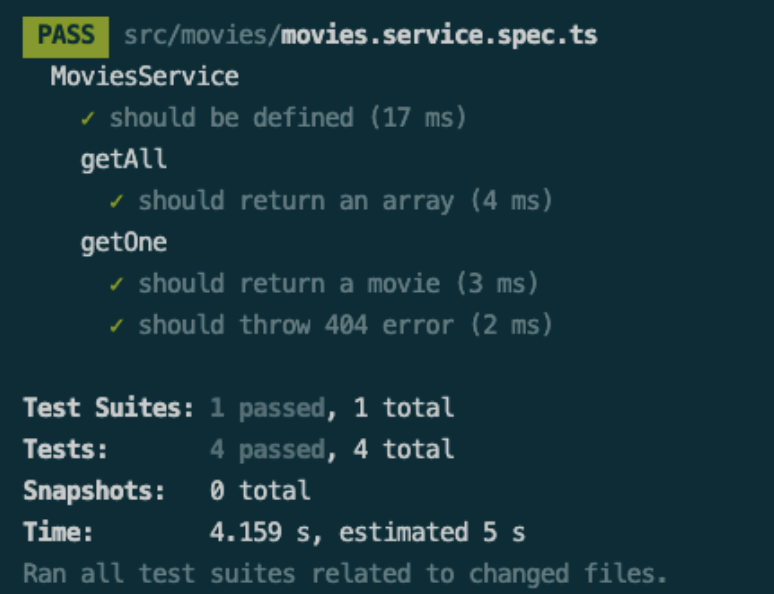
deleteOne()
- 먼저 movie 를 생성한다.
describe('deleteOne', () => {
it('deletes a movie', () => {
service.create({
title: 'Test',
genres: ['test'],
year: 2020,
});
console.log(service.getAll());
});
});
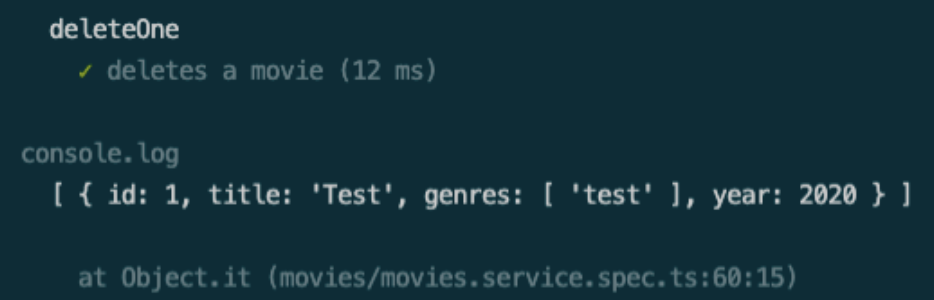
- movie 생성 후 전체 movie의 length와 하나의 movie를 delete 한 후의 movie length를 비교한다.
- afterDelete 가 beforeDelete 보다 작을 것이라고 예상
describe('deleteOne', () => {
it('deletes a movie', () => {
service.create({
title: 'Test',
genres: ['test'],
year: 2020,
});
const beforeDelete = service.getAll().length;
service.deleteOne(1);
const afterDelete = service.getAll().length;
expect(afterDelete).toBeLessThan(beforeDelete); // afterDelete < beforeDelete
});
it('should return a 404', () => {
try{
service.deleteOne(999);
}catch(e){
expect(e).toBeInstanceOf(NotFoundException);
}
})
});
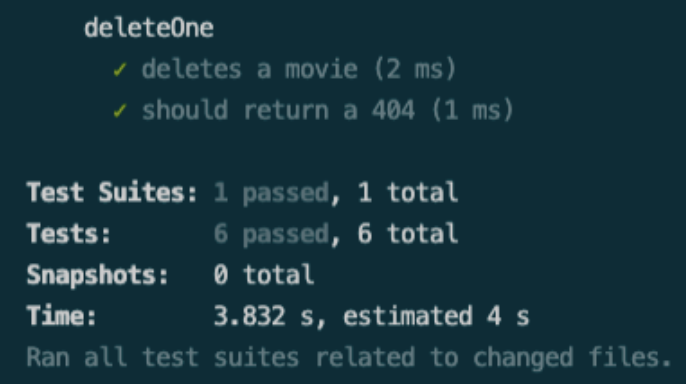
create()
describe('create', () => {
it('should create a movie', () => {
const beforeCreate = service.getAll().length
service.create({
title: 'Test',
genres: ['test'],
year: 2020,
});
const afterCreate = service.getAll().length
console.log(beforeCreate, afterCreate);
expect(afterCreate).toBeGreaterThan(beforeCreate);
});
});
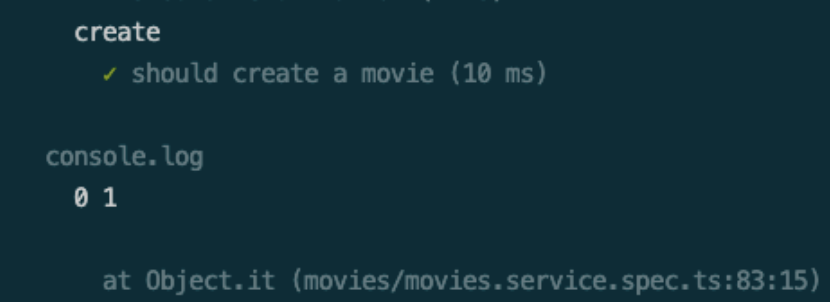
update()
describe('update', () => {
it('should update a movie', () => {
//const beforeUpdate = service.getAll()
service.create({
title: 'Test',
genres: ['test'],
year: 2020,
});
service.update(1, {
year: 2025
});
//const afterUpdate = service.getAll()
//console.log(beforeUpdate, afterUpdate)
const movie = service.getOne(1)
expect(movie.year).toEqual(2025);
})
})
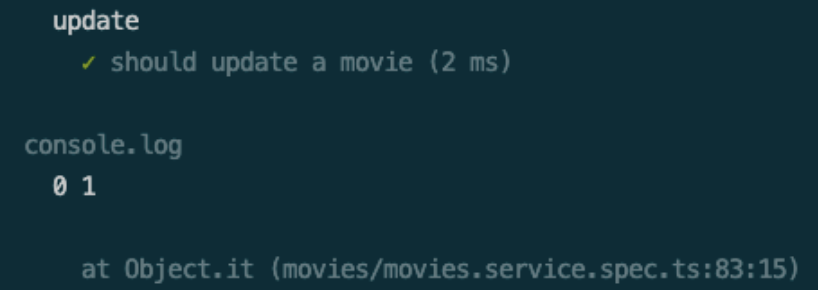
describe('update', () => {
it('should update a movie', () => {
//const beforeUpdate = service.getAll()
service.create({
title: 'Test',
genres: ['test'],
year: 2020,
});
service.update(1, {
year: 2025
});
//const afterUpdate = service.getAll()
//console.log(beforeUpdate, afterUpdate)
const movie = service.getOne(1)
expect(movie.year).toEqual(2025);
})
it('should throw a NotFoundException', () => {
try{
service.deleteOne(999);
}catch(e){
expect(e).toBeInstanceOf(NotFoundException);
}
})
})
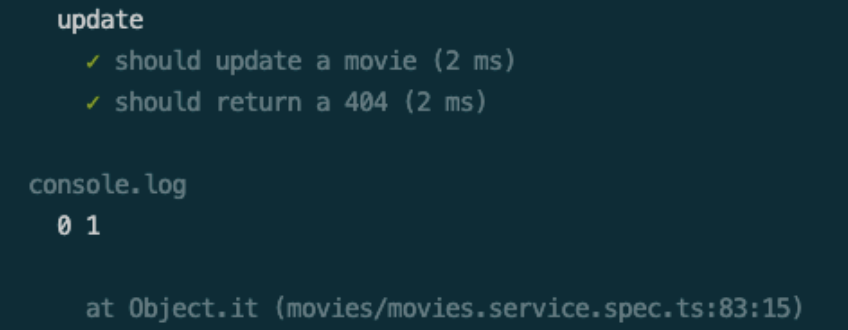
npm run test:cov
→ movies.service.ts 파일이 100%로 바뀌면 unit test 성공입니다!
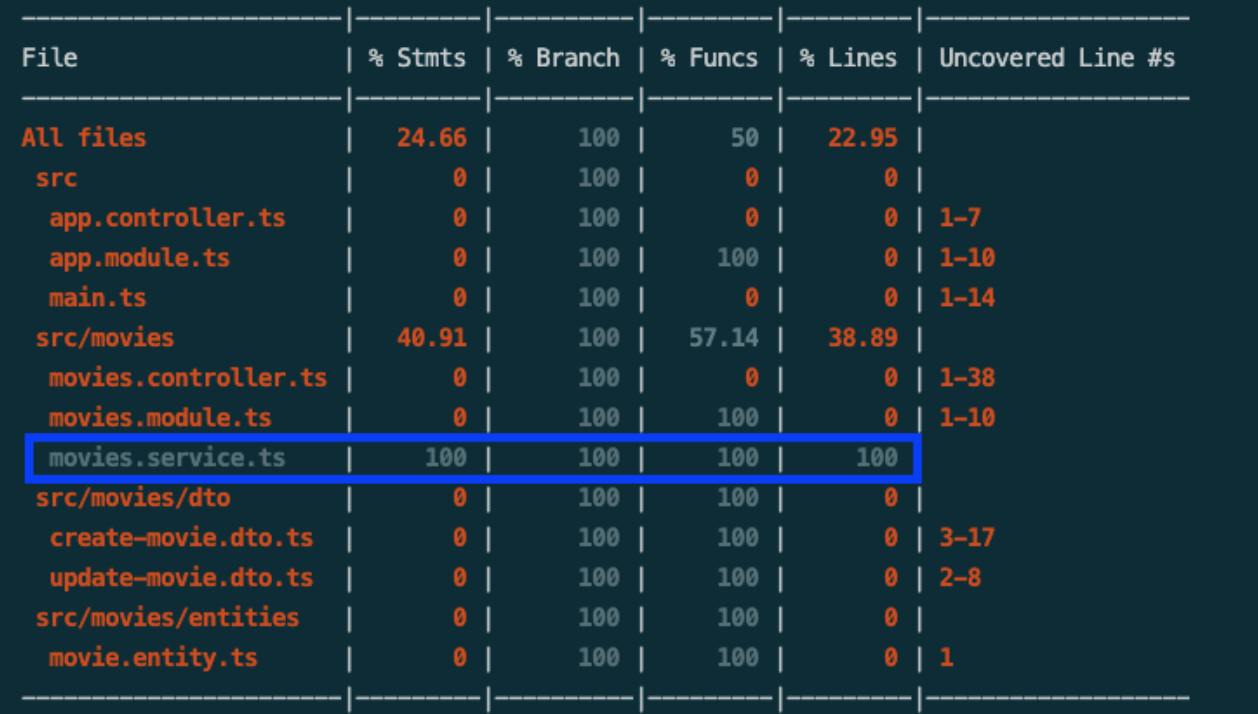
'Backend > Nestjs' 카테고리의 다른 글
| [NestJS] JWT AuthGuard/Strategy (0) | 2024.01.04 |
|---|---|
| [NestJS] NestJS 란? (0) | 2022.06.10 |
| [NestJS] E2E Testing (0) | 2022.02.27 |
| [NestJS] Swagger 생성하기 (0) | 2022.02.21 |
| [NestJS] Docker 304 undefined 에러 (0) | 2022.02.14 |